Reject Salvage Rule
Reject SalvageReject Salvage Rule is only available on Plans with more than one processor.
In addition to Volume Distribution and Card Brand Distribution Rules, Preczn offers Reject Salvage Rules.
Enabling this rule will allow you to customize how a transaction receiving a decline from a given processor will then run the decline against a Merchant's other Connections processors.
Reject Salvage Rules may carry inherent risk - please take time to consider the potential hazards enumerated below before applying this Rule to your Plan
An example might look like this:

In the Reject Salvage Rule above, a declined transaction will then be tried against a series of three processors.
Reject Salvage RisksPlease note that Preczn's Reject Salvage Rule is offered for convenience. However, your platform is strongly encouraged to weigh the Rule's benefits against the possibility of undesired effects resulting from a Reject Salvage Rule - potentially including: a cardholder's reduced credit line, and authorization/pending holds.
The Reject Salvage Rule may result in a reduction of a cardholder's credit line depending on differing risk and settlement rules at various processors. When a transaction is declined and then reattempted with another processor as a result of an active Reject Salvage Rule, the result could be multiple authorizations that will not settle. (Some processors enforce their rules by not settling otherwise approved transactions based on their respective risk/ risk rule configurations)
i.e. If risk rules for AVS or CVV are enacted at your processor, a transaction could still be authorized, but the processor will not send it for settlement. If a cardholder is near their limit, the subsequent transaction through the Preczn Reject Salvage Rule could return for NSF
Creating A Reject Salvage Rule
For a detailed walkthrough of creating Plans & Rules, please see thePlans & Rules page.
To create a Reject Salvage Rule, first select 'Plans' from the left-side navigation pane:
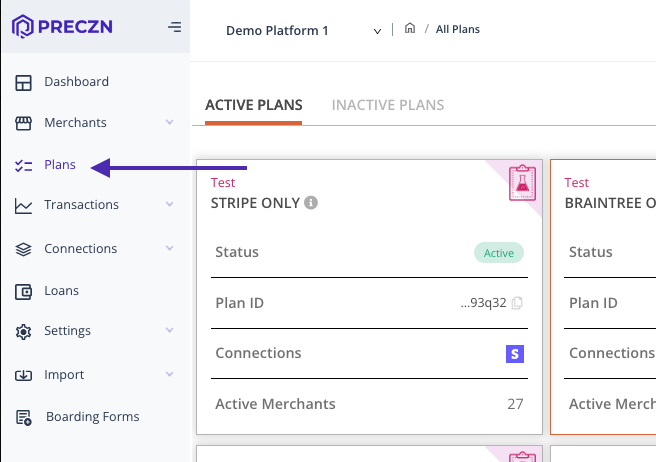
- Select the Plan to which you'd like to add a Reject Salvage Rule
This will open that Plan's 'Plan Details' page.
At the bottom of this page you will see the Plan's existing rules under the 'Rules' heading.
- Select 'Add Rule' on the right of the 'Rules' pane
This will open the Add Rule drawer.

- Select 'Reject Salvage' from the dropdown menu under 'RULE TYPE'
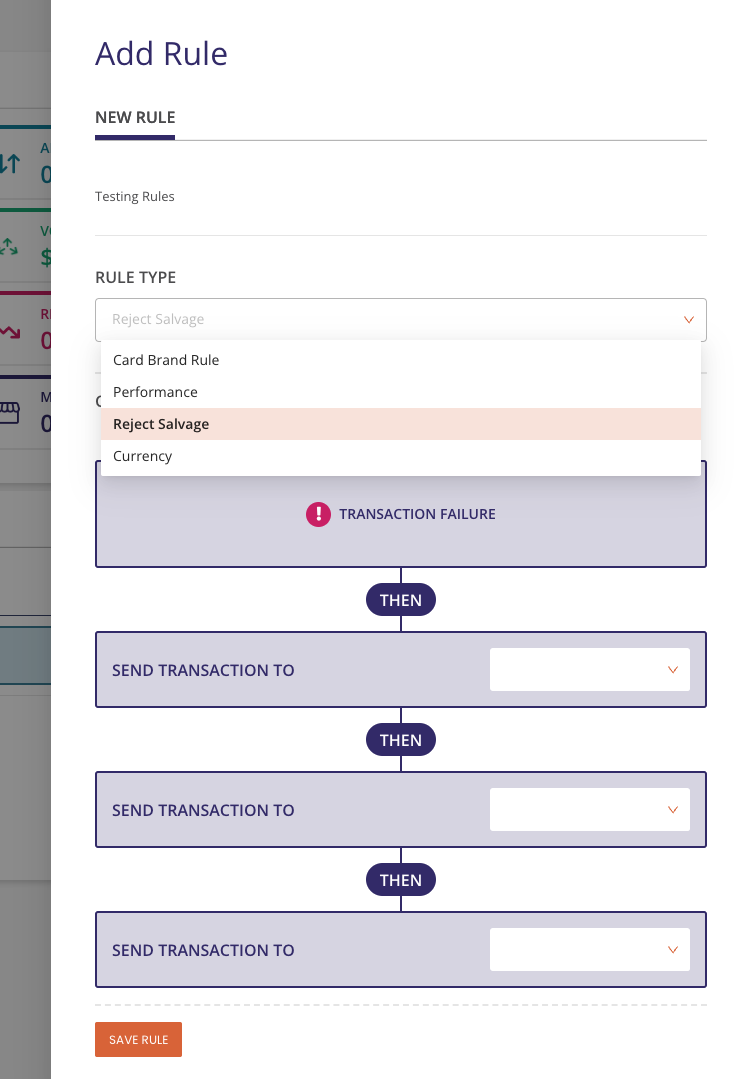
- Next, add the available Connections processors in the order you wish your Reject Salvage Rule to process in the event of a Reject transaction. All Connections available for a Merchant will be automatically populated, and must be selected.
- Select 'Save Rule' in the lower left to save your selection, and exit to the Plan Details page.
Under the Rules heading, you should now see your Reject Salvage Rule in position one (1).
Rules Priority HierarchyAlthough the order of Rules within a Plan are somewhat customizable, a Reject Salvage Rule will always be placed above other Rules in priority
Editing a Reject Salvage Rule
In the event you need to edit your existing Reject Salvage Rule, simply navigate to your 'Plans' tab in the left navigation pane
-
Select the Plan you wish to edit
-
At the bottom of the 'Plan Details' page, select 'Edit' to the right of the Rule you wish to edit.
This will open the 'Edit Rule' drawer. -
Save your edit by clicking 'Edit Rule' in the lower left
Please note that you may not delete available Connections from your existing Reject Salvage Rule, but you may reorder them
To delete a Rule, select 'Delete' from the dropdown menu to the right of that Rule's 'Edit' button, and confirm.
Updated 4 months ago