Distribution Rule
Distribute transactions across connections based on volume amount or transaction count.
Preczn's Transaction Distribution Rule allows you to choose how transactions will be split between processors. This allows you to leverage the benefits of each processor, and tailor transactions to best suit each Merchant. Additionally, Transaction Distribution enables you to select distribution based on either Volume (currency amount), or Count (transaction count).
For a detailed walkthrough of creating Plans & Rules, please check out the Plans & Rules page
Default Transaction Distribution
When creating a new Plan, Preczn applies a Transaction Distribution Rule by default.
This default Rule splits transactions equally between your selected processors by currency volume.
(I.e. In a default Transaction Distribution scenario with 50 transactions totaling $500 dollars, Preczn routes the transactions to achieve approximately $250 per processor.)
This Transaction Distribution Rule ensures a Plan will be ready to process when set to Active, helping to prevent declines.
A default 50/50 split Transaction Distribution might look like this:
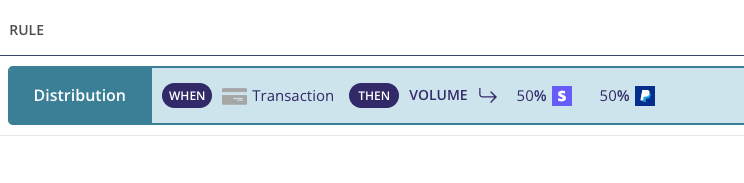
Any percentage can be assigned to a connected processor, but please note that the sum total percentage for an individual Rule must always equal 100%.
For example:
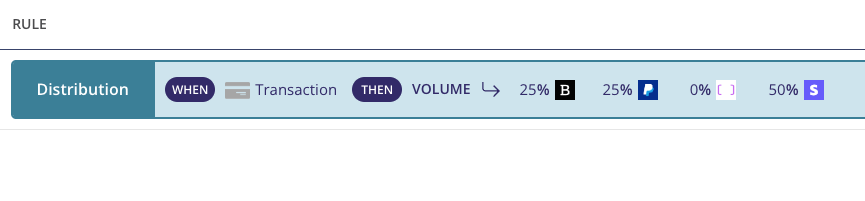
Transaction Distribution Rules can also be combined with other Rules to create robust Plans which benefit you and your Merchants best.
The example below includes Card Brand Distribution Rules, followed by a Transaction Distribution Rule:
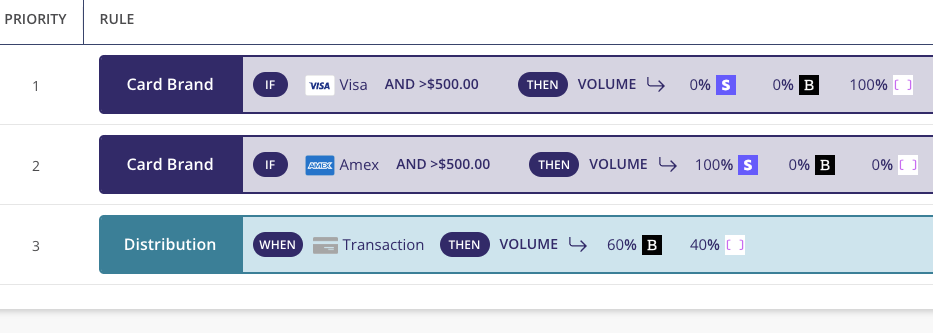
On the left of the Rule set, you see a set of numbers - these define the hierarchy of the Plan's Rules.
You may create and customize your own Rules and their priority order within each Plan.
Some Rules, such as Reject Salvage are logically unable to be reordered, and will remain at the top of the hierarchy.
Test Vs Live
Test mode and Live mode are separate environments. Plans and Rules created in Test mode allow you to completely test all scenarios before going Live.
Once Preczn activates Live mode for your platform, you will have the chance to create powerful, vetted Live Plans and Rules.
For more information, please check Live Vs Test Mode
Preczn's Transaction Distribution Rule allows you to elect to distribute your transactions based on currency Volume, or Count of transactions. When editing or adding a Transaction Distribution Rule, you will need to choose between Volume or Count:
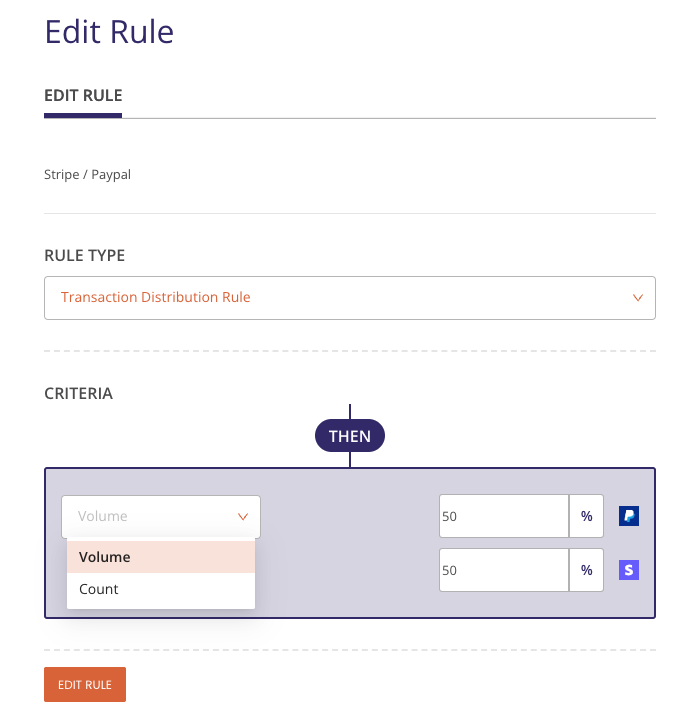
Volume Distribution
Selecting 'Volume' in the Transaction Distribution Rule edit drawer creates a Transaction Distribution Rule that splits transactions based on currency volume.
For example, in a default Transaction Distribution scenario with two processor Connections, and 50 transactions totaling $500 dollars, Preczn routes the transactions to achieve approximately $250 per processor.
Preczn's default Transaction Distribution Rule distributes by Volume, splitting transactions equally between processors. You may change Volume percentages, or add Processors in the Edit Rule drawer.
Volume percentages may be customized to best serve your platform and merchants, but the total of percentages within a Rule must always equal 100%.

Count Distribution
Alternatively, you may tailor your Transaction Distribution Rule to distribute based on Count.
Selecting 'Count' in the Rule edit drawer creates a Transaction Distribution Rule that splits transactions between processors based on number of transactions.
The percentage of transactions distributed to each processor may be customized to best serve your platform and merchants, but the total within a Rule must always equal 100%.
For example, in a Transaction Distribution Rule customized for Count, 60 transactions distributed between three processors, and customized with a 50%-25%-25% split, the Rule would send 30 transactions to one processor Connection, and 15 transactions to each of the other two Connections.

Editing Transaction Distribution Rules
In the event you need to edit a Transaction Distribution Rule, first navigate to your Plans tab in the left-side navigation pane:
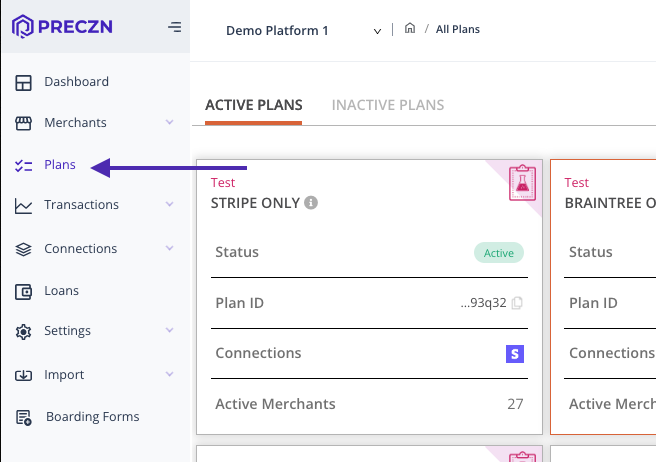
-
Select the Plan you would like to edit
This will open the Plan Details for that Plan, and you will see the Rules for that Plan at the bottom. -
Select 'Edit' to the right of the Rule you'd like to modify:

This will open the drawer for that Rule.
- Change percentages as needed (totaling 100%)
- Select 'Edit Rule' at the bottom of the Rule drawer to save your changes
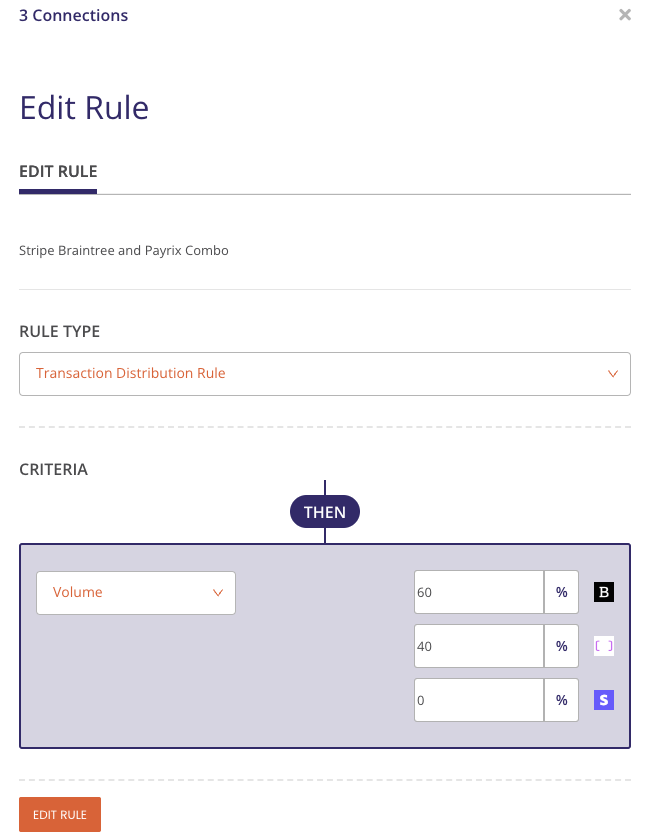
Please note: the total percentages applied to a Rule's processors must always total 100%.
A zero ('0') must be entered for any processor included in a Rule whose percentage will be zero. Leaving a percentage field blank will result in an error.
Adding Connections to an Existing Rule
If you would like to add new Connections processors to a Rule, you must first edit the Plan to include those Connections.
After you have added the desired processors to a Plan, you may follow the above steps to include them in an existing Rule, and redistribute your Volume Distribution percentages.
- To edit a Plan, simply return to the Plan Details page of the Plan you wish to edit.
- Select 'Edit' in the upper right.
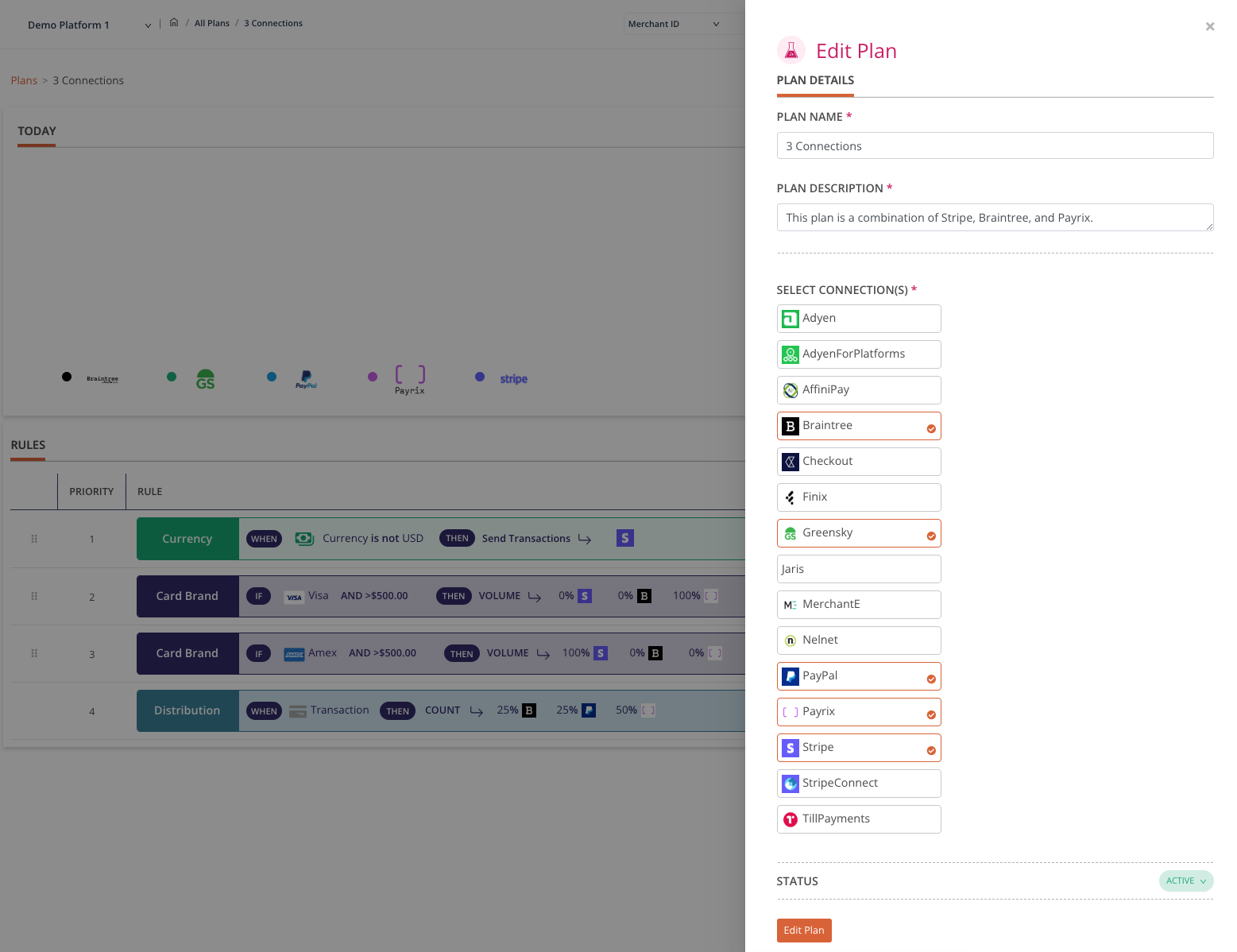
This will open the 'Edit Plan' drawer, where you may add available Connections.
- Select relevant Connections
- Save your edits with 'Edit Plan' in the lower left.
Now you are able to edit your Transaction Distribution Rule to include the new processor Connection by following the Rule editing steps above - with the addition of selecting the new processor from the list of available Connections within your 'Edit Rule' drawer, and editing the Transaction Distribution percentages.
Updated about 1 year ago