API Keys
Learn how to manage Preczn API keys.
In order to utilize the Preczn's Direct API Integration, you'll need to generate an API Key.
Live vs Test ModeAPI Keys created in Test Mode are only valid for configuration in Test Mode (Sandbox).
API Keys created in Live Mode are only valid for production API calls.
For more information, please check Live Vs Test Mode
To do so, navigate to API Keys in the left-hand navigation pane:
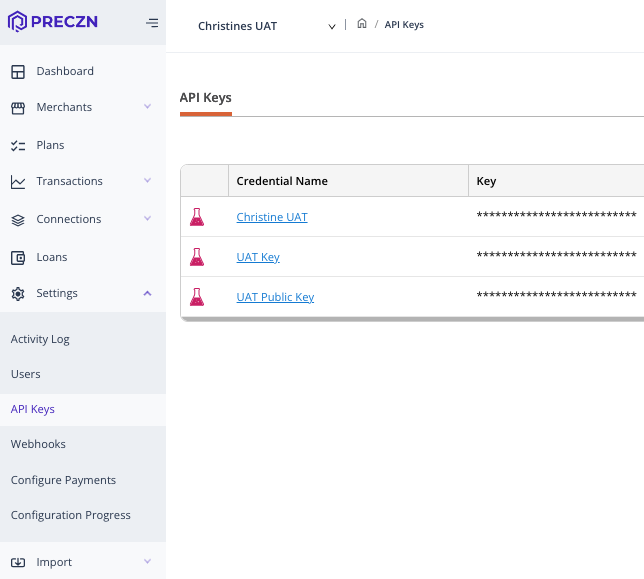
-
Select '+Generate New Key'
-
Enter a name for your key, and select if the key generated will be a public or private key.
Public vs Private API KeysPublic keys should be used for publicly accessible code or request bodies.
Private keys should be utilized for server-side communication. Don't publish this key in your website or embed it to your platform.
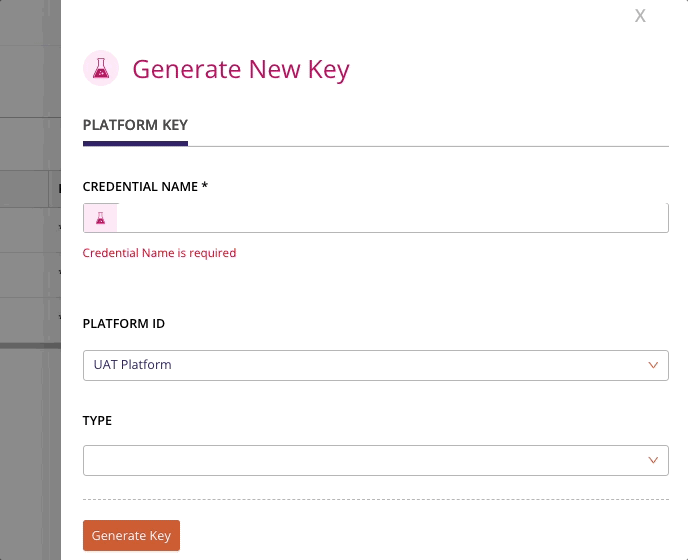
- Once complete, select 'Generate Key'
The API Key is active upon creation.
- Toggle status to set the key to Active/inactive.
A message will appear asking you to confirm or cancel your action:
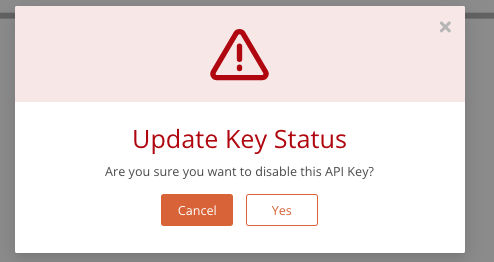
You now have API Keys to interact with the Preczn API.
You can retrieve these keys when needed from the API Keys page.
Additionally, you may use the status toggle to set a key to inactive.
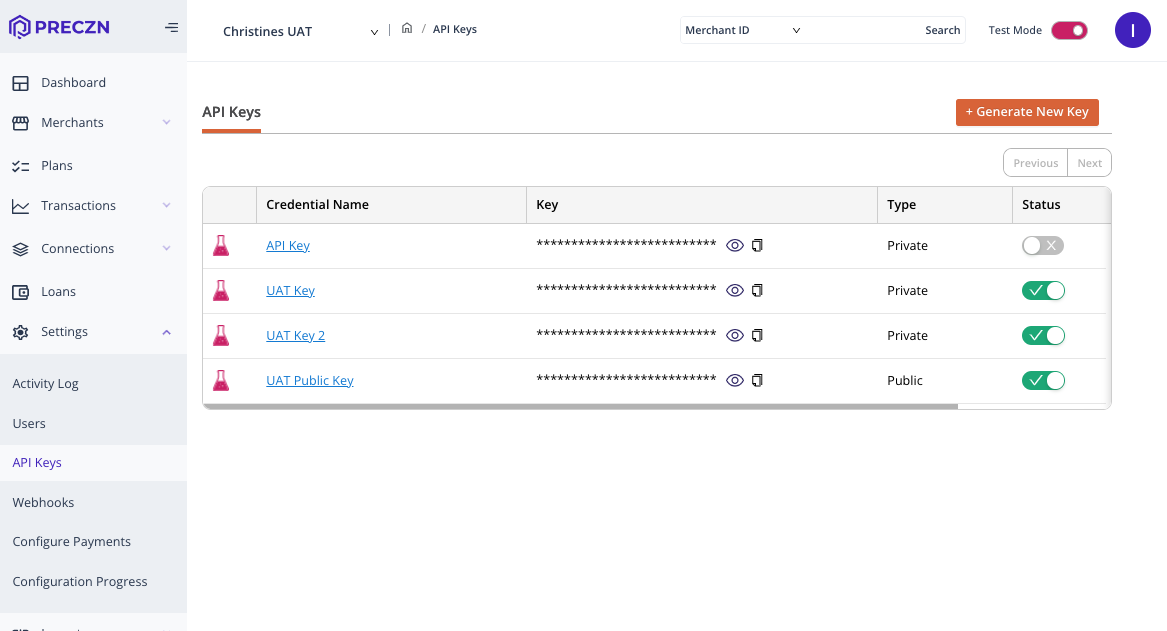
Rotate API KeysPreczn recommends rotating your API keys on a regular basis as well as creating unique keys for specific functions to help mitigate security risks.
Updated 4 months ago