Apple Pay on the Web Implementation
Learn how to implement Apple Pay on the Web.
Preczn's Apple Pay client is a client-side (browser) script which reduces the complexity of integrating to Apple Pay on the Web for transaction processing with Preczn.
You can add the Apple Pay button to your web interface and then initialize it's functionality using a secure Preczn-hosted JavaScript client. Once an Apple Pay payment method is obtained the Preczn client generates a secure single-use merchant-specific token, which you can then safely transmit from your client-side web application to your server-side for use processing a transaction.
📱 Implementing Apple Pay
For a quick implementation crash course on the Preczn Apple Pay client, see the following recipe:
1. Add the Apple Pay button to your page
Include the Apple Pay JavaScript SDK and define the button element
📖 Reference: Follow the Apple Developer Documentation guide for Displaying Apple Pay Buttons using JavaScript.
Add the <apple-pay-button> element on your page where you would like it displayed:
<apple-pay-button buttonstyle="black" type="buy" locale="en-US"></apple-pay-button>ℹ️ Note that the Apple Pay SDK will automatically hide and disable the apple-pay-button in any browser that is not compatible, or where the ApplePaySession.canMakePayments() function returns false.
Be sure to create exactly oneapple-pay-buttonelementThe Preczn Apple Pay client will automatically discover the
<apple-pay-button>element on your page (usinggetElementsByTagName('apple-pay-button')) and will render errors if zero or more than one<apple-pay-button>elements are discovered.
Customize the Apple Pay button
🎨 Customize the look and feel of the Apple Pay button with CSS and <apple-pay-button> element properties! See Apple Pay on the Web Interactive Demo for details and convenient tools for customizing the Apple Pay button.
❗Your website must comply with the Apple Pay acceptable use guidelines. For more information, see Apple's Acceptable Use Guidelines for Apple Pay on the Web.
2. Include the Preczn client on your page
Add the secure Preczn JavaScript client reference to the <head> of your page:
<script fetchPriority="high" src="https://api.preczn.com/v1/clients/preczn.min.js?resources=applepay&merchantId=mid_2zyd88xrnr90xskmjmqpd0x1vj&publicApiKey=2482re32338cd9z5048v7bhmb5"></script> The following query parameters appended the script src URL are required:
| Parameter | Description |
|---|---|
merchantId | The Preczn merchant ID for which you want to display the Apple Pay button. |
publicApiKey | Your platform public API key for authentication. |
resources | A comma-delimited list of the client-side resources which you choose to utilize from the Preczn client. For Apple Pay, include applepay in this value. |
Public Key AuthenticationEnsure that you're using a public API key with PaymentFields, and not exposing and potentially compromising a sensitive private API key!
2.1. (Optional) Confirm all requisite Apple Pay resources have loaded and initialized
Preczn provides 2 mechanisms to ensure the Preczn client and the Apple Pay SDK have completed loading and initialization:
- The
Preczn.ApplePay.readyvalue.- If
Preczn?.Apple?.readyistrueyou can proceed to initialize the Apple Pay button with the Preczn client. - If the value is
falseorundefinedthen the resources have not yet loaded.
- If
- A
Preczn.ApplePay.readyevent on thedocumentobject.- When the Preczn client has completed loading requisite resources (such as the Apple Pay SDK) and initialization, it will dispatch an
Eventof the typePreczn.ApplePay.readyon thedocument. - Add an event listener for the
Preczn.ApplePay.readyevent ondocumentto be notified when loading and initialization have completed, then initialize the Apple Pay button.document.addEventListener( "Preczn.ApplePay.ready", (e) => { // Preczn and Apple Pay SDKs loaded, initialize Apple Pay button Preczn.ApplePay.initApplePayButton(123, callback); }, false, ); - ℹ️ If you subscribe to the
Preczn.ApplePay.loadedevent, be sure to add your event listener todocumentbefore including the Preczn client on your page to avoid any chance the event is dispatched before the event listener is defined.
- When the Preczn client has completed loading requisite resources (such as the Apple Pay SDK) and initialization, it will dispatch an
3. Define the required JavaScript callback function
Define a JavaScript callback function to handle tokenization result or errors:
var applepayCallback = function (result, errors) {
if (!errors) {
// Utilize resulting Preczn single-use token here
var precznToken = result.token;
} else {
console.error(`Apple Pay errors:\r\n - ${errors.join("\r\n - ")}`);
}
};Callback function parameters
If no errors occurred the errors parameter value will be null, otherwise errors will contain an array of strings describing any error conditions.
Upon success Preczn creates a single-use merchant-specific token representing the Apple Pay payment method and provides it in the callback result object. The callback result parameter object will consist of following properties:
| Property | Description |
|---|---|
walletType | The walletType property of the single use token which was created. Always APPLEPAY. |
type | The account type of the card which the token represents: CREDIT or DEBIT. |
brand | The brand of the card which the token represents: VISA, MASTERCARD, AMEX, DISCOVER, DINERS, JCB, UNIONPAY, or OTHER. |
bin | The bank identification number (BIN) of the card which the token represents. Typically the first 6 digits of the card number. |
last4 | The last 4 digits of the card number which the token represents. |
token | The Preczn token ID for the single-use, merchant-specific token representing this Apple Pay payment method. |
billingContact * | Object containing details about the billing contact associated with the payment method. |
billingContact.address | Account holder's Address line 1. |
billingContact.address2 | Account holder's address line 2. |
billingContact.city | Account holder's city. |
billingContact.region | Account holder's region or state. |
billingContact.postal | Account holder's postal or zip code. |
billingContact.country | Account holder's ISO 3166-1 alpha-3 country code. |
* If made available by Apple Pay, the billingContact data will be included in the result object.
Example result object:
{
"walletType": "APPLEPAY",
"type": "CREDIT",
"brand": "VISA",
"bin": "432100",
"last4": "0012",
"expiration": "1234",
"merchantId": "mid_2zyd88xrnr90xskmjmqpd0x1vj",
"token": "tkn_apkwm89dr8br9zvqw4b3xgktk",
"billingContact": {
"firstName": "Bob",
"lastName": "Smith",
"address": "1 Infinite Loop",
"address2": "Suite 1",
"city": "Cupertino",
"region": "CA",
"postal": "95014",
"country": "USA"
}
}
Apple Pay Preczn Tokens are Single-use Only and Merchant-specificNote that Preczn tokens returned for Apple Pay payment methods are merchant-specific and single-use only. Due to the nature of the underlying data, a multi-use token cannot be returned when the token is used for a transaction. Therefore it is advised that these tokens not be stored as card-on-file and not be used for a
verifytype transaction. Instead these tokens should be used to conduct a 'final' transaction such as asaletype transaction.
Callback errors
🛑 The following are errors which the Preczn Apple Pay client may send to your callback function:
Invalid API Key- Invalid Preczn public API key provided in
publicApiKeyquery string parameter.
- Invalid Preczn public API key provided in
Invalid Merchant ID- Invalid Preczn merchant ID provided in
merchantIdquery string parameter.
- Invalid Preczn merchant ID provided in
Unauthorized Request- HTTP 401 or 403 response received from Preczn API during attempt to validate merchant payment session or tokenize Apple Pay payment data. Confirm public API key and merchant ID values and try again. Contact Preczn support if the problem persists.
No domains configured for Apple Pay- You must add one or more Apple Pay domains to your configuration in the Preczn Dashboard <Link Here>.
- Live mode Apple Pay will only work for your specific Preczn merchant IDs when the button is hosted and served on a domain which is registered with and verified by Preczn (to Apple Pay).
Referer domain not registered (checkout.example.com)- The domain from which the Preczn Apple Pay client has been loaded is not registered with Preczn. Confirm the domain serving your page is registered with Preczn.
Apple Pay not enabled for merchant- The merchant has had Apple Pay disabled, review the merchant settings and contact Preczn support if the problem persists.
Apple Pay can only be initialized on a secure (HTTPS) connection- Apple Pay will only work when the button is served via secure HTTPS connection.
No apple-pay-button elements found on page- The Preczn Apple Pay client found no
apple-pay-buttonelements on your page. Ensure you have oneapple-pay-buttonelement on your page.
- The Preczn Apple Pay client found no
Too many apple-pay-button elements (N) found on page- The Preczn Apple Pay client found more than one
apple-pay-buttonelements on your page, whereNis the number of matching elements found. Ensure you have only oneapple-pay-buttonelement on your page.
- The Preczn Apple Pay client found more than one
Failed to create an Apple Pay Payment Session- The Preczn API failed to create an Apple Pay Payment Session. Confirm the domain in use is registered as an Apple Pay domain in the Preczn Dashboard. Contact Preczn support if the problem persists.
Failed to decrypt and tokenize Apple Pay payment data- The Preczn API failed to decrypt the Apple Pay payment data and create a single-use token from the result. Try again and contact Preczn support if the problem persists.
4. Initialize the Apple Pay button with the Preczn client
Call the Preczn JavaScript client to initialize the Apple Pay button:
<script type="text/javascript">
Preczn.ApplePay.initApplePayButton(123, callback);
</script>The initApplePayButton function takes up to 4 parameters, in this order:
| Parameter | type | Description |
|---|---|---|
Amount * |
|
The amount to charge for the transaction as a whole integer ($1.00 is |
Callback Function * |
|
The function which is called when a single-use token is successfully generated for a cardholders Apple Pay payment method, or upon errors. |
Country Code |
|
ISO 3166-1 alpha-2 country code. |
Currency Code |
|
ISO-4217 3-character currency code. |
* Denotes a required parameter.
🧪 Testing Apple Pay
Preczn Test Mode configurations utilize the Apple Pay Sandbox. See the Apple Pay Sandbox Testing Guide for information regarding sandbox test account setup and test card numbers.
Preczn performs as your Payment Service Provider ("PSP") for Apple Pay; handling automatic merchant registration, domain configuration and validation, and decryption and tokenization of payment data.
For testing Apple Pay, your responsibilities include:
- Properly configuring Preczn settings;
- Adding and managing Apple Pay domains.
- Configuring Apple Pay compatible processor connections.
- Properly integrating Preczn Apple Pay client per instructions in this guide.
- Creating Apple sandbox tester accounts: Create Sandbox Apple IDs.
- Adding test cards into sandbox testers' Apple Wallet.
- Ensuring your Apple Pay implementation adheres to the Acceptable Use Guidelines for Apple Pay on the Web.
- Ensuring your Apple Pay implementation properly follows the Apple Pay Human Interface Guidelines .
Using with a Content Security Policy
If you are using a Content Security Policy to secure your client-side web application, you will need to extend your policy to allow applepay.min.js to load and connect to the Preczn API as well as allow Apple Pay resources.
Please add the following directives to your content security policy:
| Directive | Value |
|---|---|
script-src | api.preczn.com applepay.cdn-apple.com |
connect-src | api.preczn.com paymentrelayservice.apple.com |
font-src | applepay.cdn-apple.com |
frame-src | applepay.cdn-apple.com |
💳 Process an Apple Pay Transaction
In order to process a transaction using the Apple Pay data you receive from this integration, send the merchant-specific single-use token and customer billing information, which you obtained from the client-side, to the Process Transaction API endpoint.
See the following recipe for an example:
🎨 Bonus Customization
The Apple Pay payment sheet will display an icon for the merchant if the page presenting the Apple Pay button has shortcut icon (favicon) and apple-touch-icon resources linked:
<link rel="shortcut icon" href="/favicon.ico" type="image/x-icon" />
<link rel="apple-touch-icon" href="/apple-touch-icon.png" />
<link rel="apple-touch-icon" sizes="57x57" href="/apple-touch-icon-57x57.png" />
<link rel="apple-touch-icon" sizes="72x72" href="/apple-touch-icon-72x72.png" />
<link rel="apple-touch-icon" sizes="76x76" href="/apple-touch-icon-76x76.png" />
<link rel="apple-touch-icon" sizes="114x114" href="/apple-touch-icon-114x114.png" />
<link rel="apple-touch-icon" sizes="120x120" href="/apple-touch-icon-120x120.png" />
<link rel="apple-touch-icon" sizes="144x144" href="/apple-touch-icon-144x144.png" />
<link rel="apple-touch-icon" sizes="152x152" href="/apple-touch-icon-152x152.png" />
<link rel="apple-touch-icon" sizes="180x180" href="/apple-touch-icon-180x180.png" />Updated 4 months ago