Manage Merchant Credentials via Dashboard
A feature of the Preczn Merchant enablement process is the ability to easily configure a Merchant's unique credentials to link with payment processor Connections for which your Merchant is enabled and/or successfully boarded.
When configuring a new Merchant, you will be prompted to select the processor Connections against which your Merchant is enabled to process.
- When selecting the processor Connection, the required fields specific for the Connection are presented:
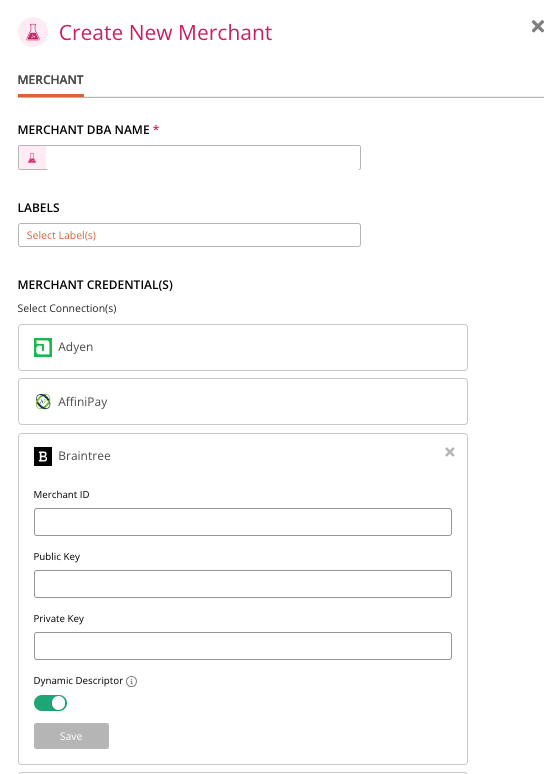
-
Once you've entered your Merchant's details for a given connection, select 'SAVE CONNECTION'
-
You will then be able to enter the credentials of any other Connections for which your Merchant is enabled
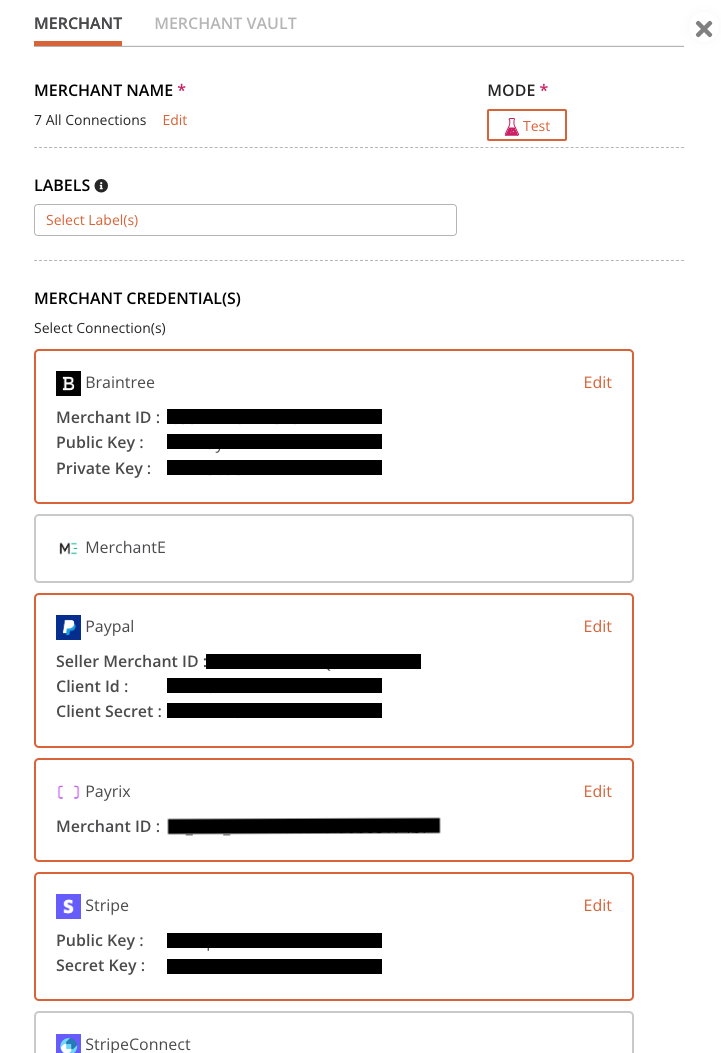
Test Vs Live ModeBy default, your Preczn instance is toggled to Test Mode. This feature provides you with the chance to fully test your Plans & Rules with a unique set of data & API keys.
Merchants, their Connections, and relevant credentials you create will be in Test mode. Preczn routes test transactions to the sandbox environments of the appropriate assigned Connections processor(s). Please be sure to use the Test mode sandbox credentials provided by your processor(s).
Once Preczn validates your Test mode functionality, Live mode will be enabled - allowing you to load your Live production Merchants and credentials. For more info, please check Live Vs Test Mode
Editing & Adding Merchant Credentials
If you need to add new credentials, or otherwise edit existing credentials for a Merchant, you may do so from the Merchant Details page.
- Navigate to the Connections pane within your Merchant's Vault detail page and select the Connection for which you wish to add or edit credentials
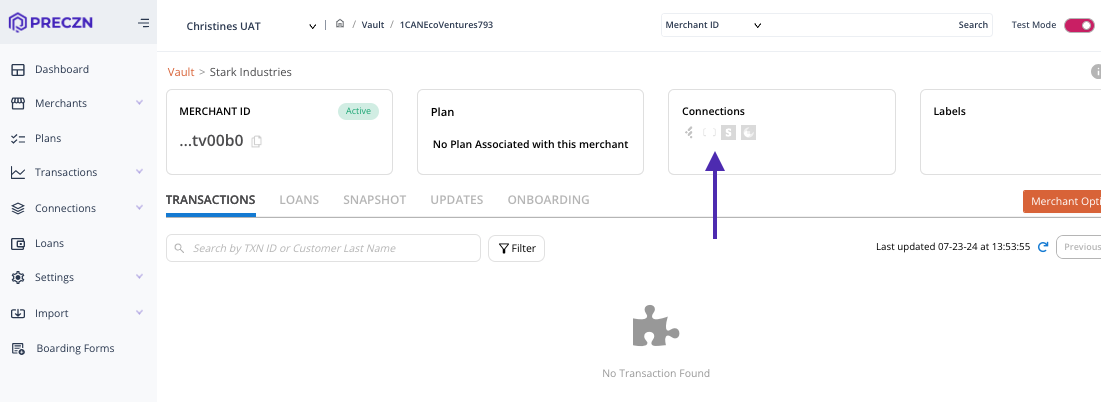
This will present you with your Merchant's credential drawer.
-
Here you may edit existing Connections, or add new Connections for your Merchant
-
Select 'UPDATE MERCHANT' to confirm your changes
Updated 4 months ago