Boarding Forms
Preczn is built to ease the collection and distribution of Merchant Data for your Vertical SaaS Platform.
Preczn Boarding Forms allow your platform to collect all the required merchant data, files, and terms of service necessary to onboard to your selected connections.
All the data collection is done with no PII touching your servers, and can be implemented with both no-code and low-code options depending on your needs.
How Do Boarding Forms Work
Each boarding form that is generated is a combination of existing merchant data evaluated against the requirements and terms of service for specific connection that are customized to your brand(s) experience.
Boarding forms are compromised of 6 sections that the merchant complete in order to have all the data necessary to onboard to a connection.
| Section | Required | Description |
|---|---|---|
| Business Info | Yes | Business Information such as Address, Tax Information, Transactional Volumes, etc |
| Contacts | Yes | Business Contacts and Owners including Supporting Documentation |
| Banking | Yes | Business Banking Information and Supporting Documentation |
| Attachments | Yes | Supporting documentation such as Business Licenses, SS4, Etc |
| T&Cs | Optional | Connection Terms of Service and Your Businesses Terms of Service |
| Review | Yes | Summary of All Data |
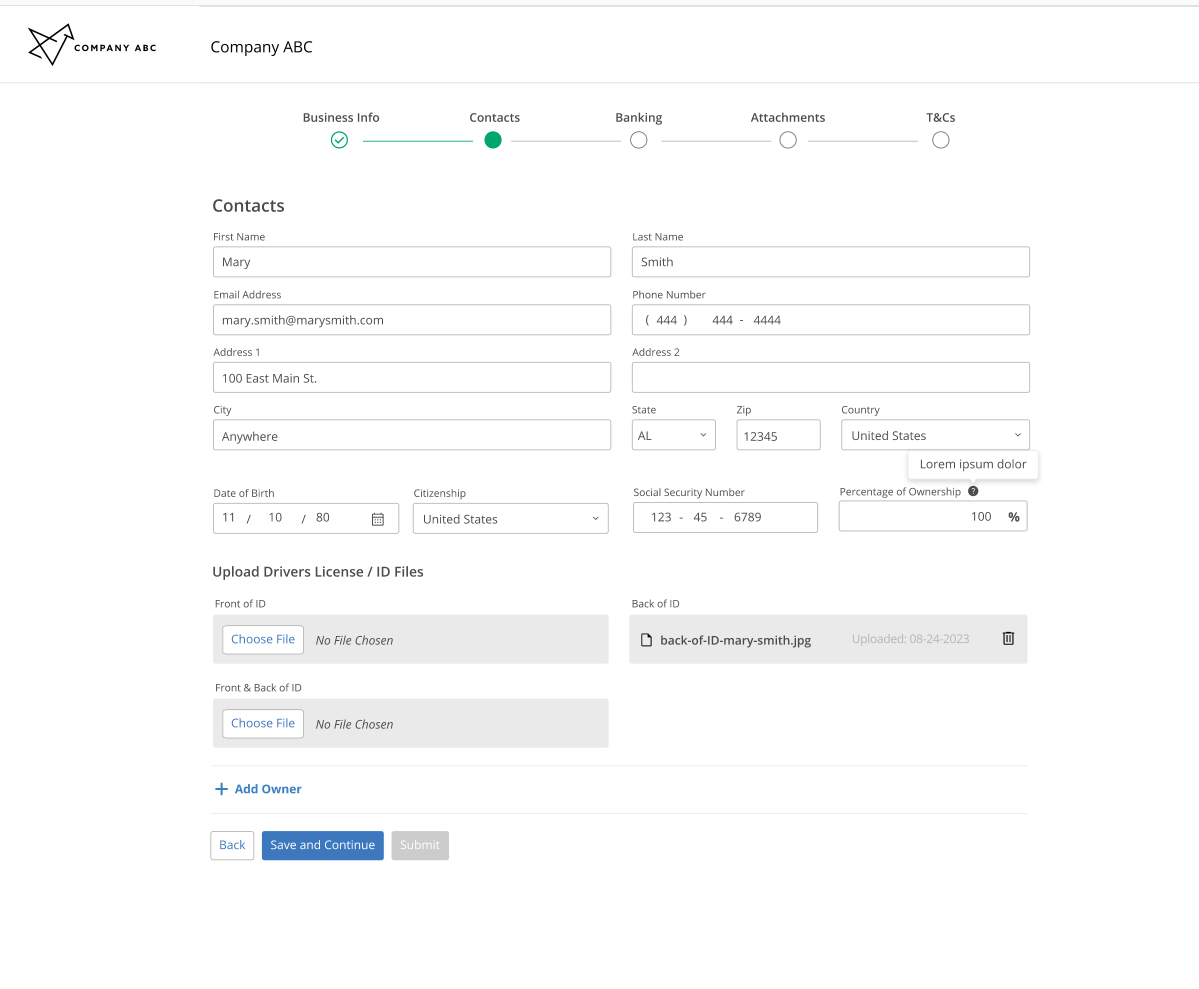
While Preczn offers many data fields and files that your merchant enter, the fields that are required to complete a form are specific to those which are needed to complete underwriting with your connection.
As your merchant progress through the form, Preczn will save the data from one section to the next. This way, if the merchant abandons the form midway, the merchant does not need to restart.
As a result, Preczn evaluates your merchant data each time the boarding form loads and starts your merchant on the section that needs additional information. As an example:
- If your merchant record already has all the Business Info necessary to onboard to Connection A, then boarding form will start at Contacts since is additional information is required
- If you merchant record already has all necessary data, but is missing Terms & Conditions signature, the boarding form will start the user on that page.
Once your merchant completes their boarding form, Preczn will redirect the merchant to the URL of your choosing.
Setting Up Your Merchant Boarding Form
In order to start using boarding forms, you will need to Configure Domains for Preczn to use and create your Boarding Form Templates.
Configuring Domain(s)
Boarding forms will be generated with the URLs of your platform/brands in order to increase the credibility and likelihood of completion.
A typical boarding form URL would look like the following:
https://boarding.yourdomain.com/MerchantName/1r6mzknjsr8twab2fy4h013esp
While the URL will be your platform/brands, all data will be served and returned to Preczn servers.
In order to setup a boarding form using your domain, you will need to do the following:
-
Create a sub domain that is specifically used for boarding form. The sub domain may be of your choosing, but must be a subdomain.
-
Create a CNAME record pointing to boarding.preczn.com
-
Notify Preczn the CNAME record is live. At this point an approval email will be sent to your admin emails. Our service will send an email to the following possible emails (For more details,please refer to the following):
- administrator@your_domain_name
- hostmaster@your_domain_name
- postmaster@your_domain_name
- webmaster@your_domain_name
- admin@your_domain_name
-
Approve the SSL certificate generation request send to the specified email
If you have multiple brands you will need to repeat this process for each brand that requires a boarding form.
Boarding Form Templates:
With your domains configured, you can now create Boarding Form Template(s).
Boarding Form Templates are used to define the style, return URLs, and configure terms of service for your boarding forms.
While at least 1 template is necessary to use boarding forms, you may optionally create different templates for different scenarios (ex. separate brands, data collection without terms of service, etc).
Every Form Template has the following parameters that can be set:
| Parameter | Required | Description |
|---|---|---|
| Name | Yes | Internal Name for the Form. Used in Preczn Dashboard and returned with API |
| Heading Logo | Optional | Your brands logo. JPG or PNG, 2 MB maximum |
| Heading Title | Yes | Title to be display at the top of all pages. Typically your Brand Name |
| Heading Title Color | Yes | Font Color of the Title |
| Heading Accent Color | Yes | Color of the Header |
| Button Text Color | Yes | Primary Button text color. |
| Button Accent Color | Yes | Primary Button Color. Will be used as the secondary button font color |
| Domain | Yes | Dropdown of Configured Domains. |
| Return URL | Yes | URL redirect for when the merchant has completed the boarding form |
| Expired Session URL | Yes | URL redirect in the event that the Boarding Form has expired |
| Terms of Service URL | Optional | URL with a your brands terms of service. Used to populate Terms of Services on the T&C section |
| Expiration in Hours | Yes | Defaults to 24 hours. 1 Hour Minimum and 72 Hour Maximum |
| Display Terms and Conditions | Yes | Whether or not the T&Cs section will display or not for the boarding form. If yes both connection and your option Terms of Service will display. |
| Support Text | Optional | Text that will display under phone number |
| Support Phone | Optional | Phone Number that Users may call |
| Support URL | Optional | Website Users May Visit |
| Support Email | Optional | Support Email Users may contact |
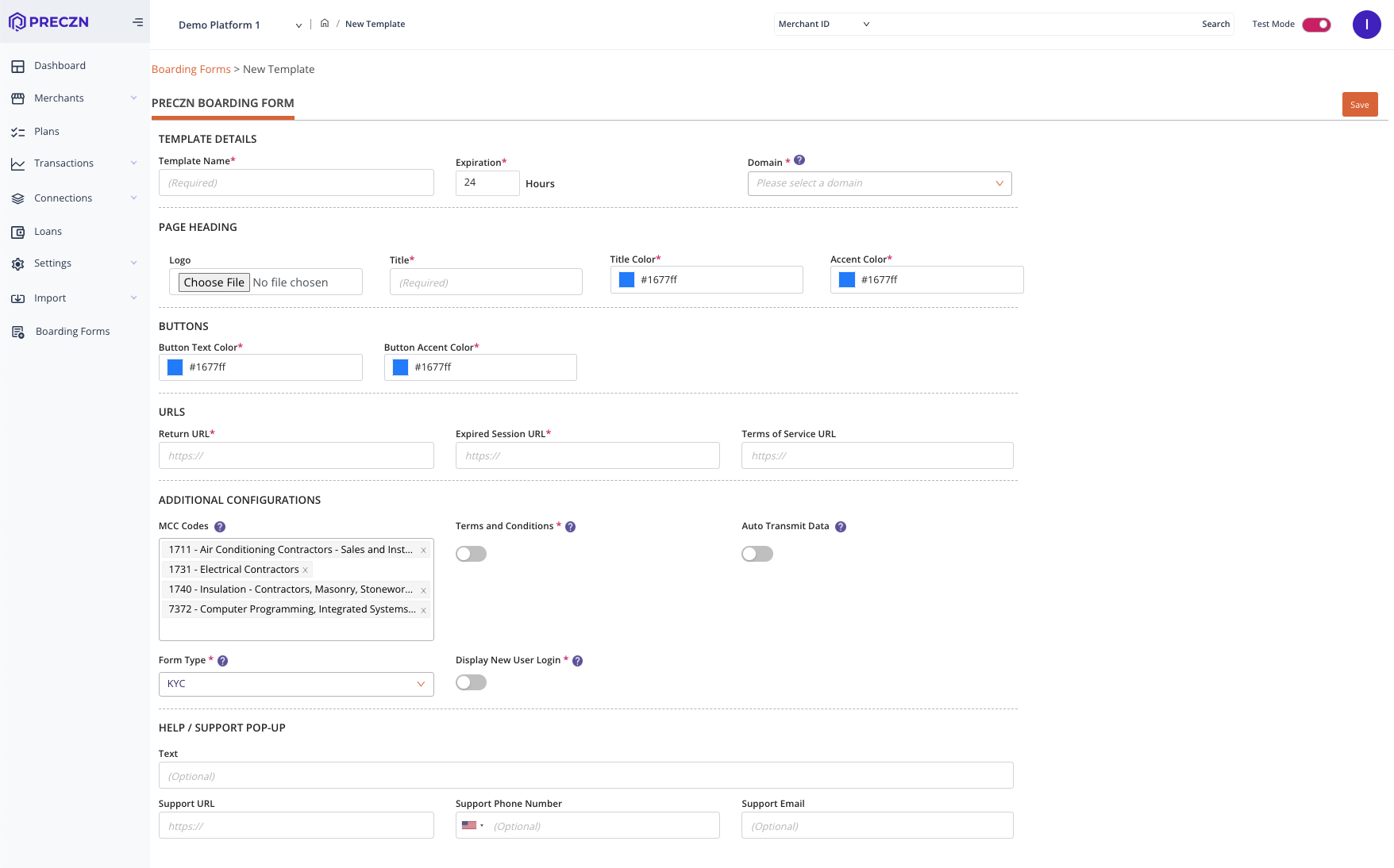
Boarding Form Support
The boarding form has an optional help modal that can be configured to assist users during the form completion process. This feature supports four fields: a phone number, a text field (which may be used to communicate contact service hours), a support email, and a support website.
It's important to note that all of these fields are optional. If you include one or more of them, they will be displayed within the modal. However, if you choose not to include any of them, the help modal will not appear.
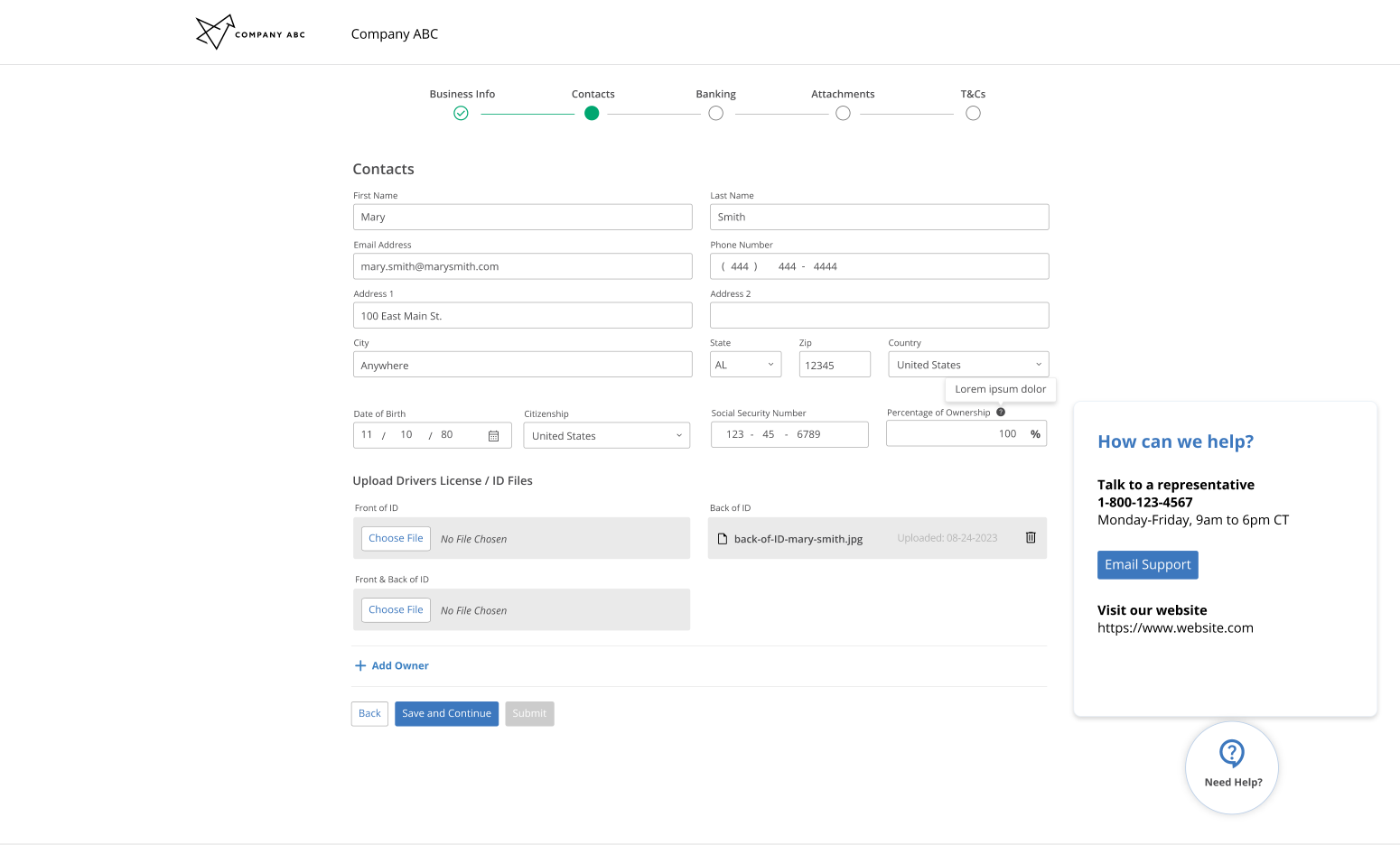
Boarding Form Expiration
In order to keep your merchant data secure, all boarding forms come with an expiration.
Once the expiration time limit has been met, accessing the boarding form URL will redirect the user to the specified expired session URL.
Should you still need to collect data from a merchant after a boarding form link has expired, either retrieve a new URL via the API or retrieve a new URL from the Preczn Dashboard.
Retrieving Boarding Form Link
Retrieving Via API
To retrieve your boarding form templates for your platform, you may make the following request:
GET https://api.preczn.com/v1/formtemplates
{
"id": "formTemp_5jg1dx62za981aqkanv3cd99zh",
"name": "Onboarding Form with T&Cs",
"returnUrl" : "https://www.democompany.com/merchantAccount",
"expirationUrl" : "https://www.democompany.com/merchantAccount",
"expirationInHours": 24
}
{
"id": "formTemp_5jg1dx62za981aqkanv3cd99zh",
"name": "Onboarding Form without T&Cs",
"returnUrl" : "https://www.democompany.com/merchantAccount",
"expirationUrl" : "https://www.democompany.com/merchantAccount",
"expirationInHours": 24
}For use cases such as including boarding forms in your merchant portals or sending via Email, Preczn offers an endpoint to create boarding forms.
POST https://api.preczn.com/v1/forms
In order to create the form, you will need to past the merchant, the merchant's connection, and form template you wish to use in the request. The boarding form that is generated will us the templates styling and parameters when generated. Please note that these values cannot be changed once the form is created, if adjustments are desired please generate a new form.
Certain use cases require greater customize at the time of creation, such as specifying a customer specific redirect URL. As such the request may optionally include the following parameters to override the template:
- returnURL
- expirationURL
- expirationInHours
Example Request
{
"merchantID":"mid_669fr1ervt9att2a8pev0m46ve " ,
"connectionId":"Stripe Connect" ,
"formtemplateId": "formTemp_5jg1dx62za981aqkanv3cd99zh",
///Optional "returnUrl" : "https://www.democompany.com/merchantAccount",
///Optional "expirationnUrl" : "https://www.democompany.com/merchantAccount",
///Optional "expirationInHours": 24
}{
"id": "form_1r6mzknjsr8twab2fy4h013esp",
"url": "https://boarding.yourdomain.com/1r6mzknjsr8twab2fy4h013esp/{merchantName}",
"expiresOn": "2022-11-23T19:13:23.772Z",,
"returnUrl" : "https://www.yourdomain.com/merchantAccount",
"expirationUrl" : "https://www.yourdomain.com/expiredPage",
"termsOfServiceUrl" : "https://www.yourdomain.com/ToS"
}Updated 4 months ago