Boarding Form Templates
Boarding Form Templates provide all the rules for styling and configuring each of your merchant's individual boarding forms.
The use of multiple templates allows for various branding opportunities or configurations depending on the needs of your onboarding experience.
Configuring Domain(s)
Boarding forms will be generated with the URLs of your platform/brands in order to increase the credibility and likelihood of completion.
A typical boarding form URL would look like the following:
https://boarding.yourdomain.com/MerchantName/1r6mzknjsr8twab2fy4h013esp
While the URL will be your platform/brands, all data will be served and returned to Preczn servers.
In order to setup a boarding form using your domain, you will need to do the following:
-
Create a sub domain that is specifically used for boarding form. The sub domain may be of your choosing, but must be a subdomain.
-
Create a CNAME record pointing to boarding.preczn.com
-
Notify Preczn the CNAME record is live. At this point an approval email will be sent to your admin emails. Our service will send an email to the following possible emails (For more details,please refer to the following):
- administrator@your_domain_name
- hostmaster@your_domain_name
- postmaster@your_domain_name
- webmaster@your_domain_name
- admin@your_domain_name
-
Approve the SSL certificate generation request send to the specified email
If you have multiple brands you will need to repeat this process for each brand that requires a boarding form.
Create Boarding Form Templates:
With your domains configured, you can now create Boarding Form Template(s).
Boarding Form Templates are used to define the style, return URLs, and configure terms of service for your boarding forms.
While at least 1 template is necessary to use boarding forms, you may optionally create different templates for different scenarios (ex. separate brands, data collection without terms of service, etc).
To create a Boarding Form Template, please navigate to the "Boarding Form" section of the Preczn Command Center. From here you will see all your existing form templates, or can select "Add Template" to add a new template.
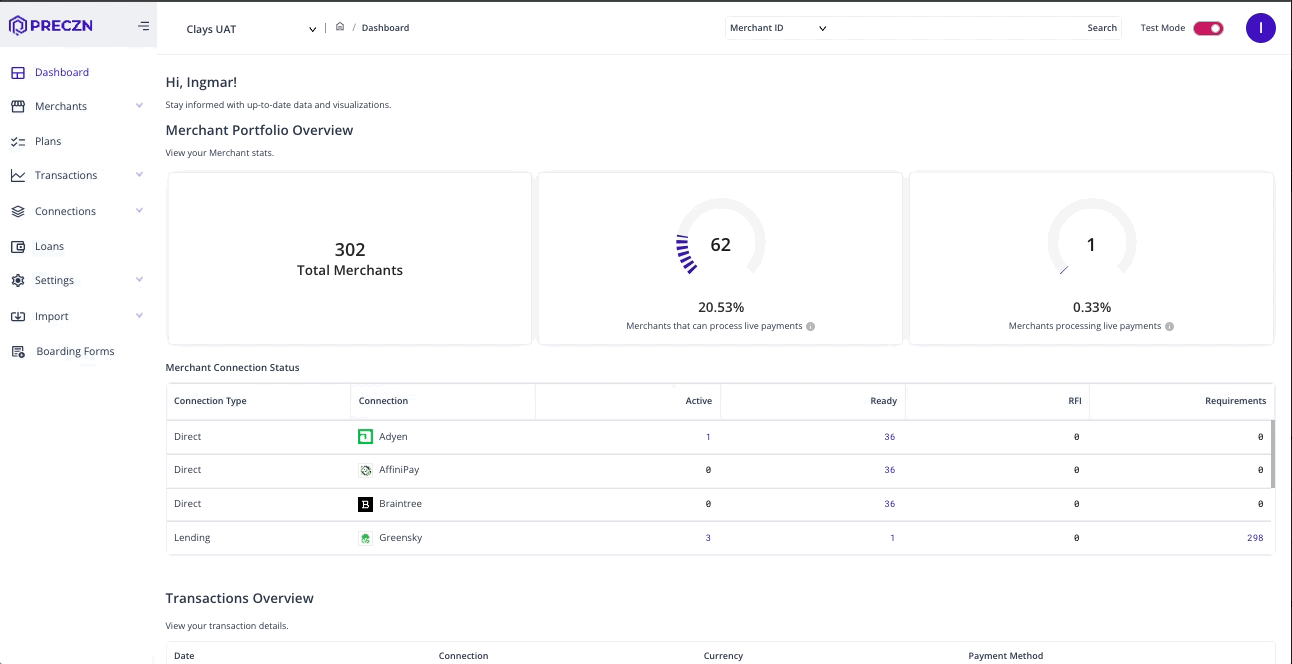
Every Form Template has the following parameters that can be set:
| Parameter | Required | Description |
|---|---|---|
| Name | Yes | Name of the Form. This is also displayed on the Page Title of the form (ie visible on tab navigation) |
| Heading Logo | Optional | Your brands logo. JPG or PNG, 2 MB maximum. Dimension should not be greater than 100px height by 250 px width |
| Heading Title | Yes | Title to be display at the top of all pages. Typically your Brand Name |
| Heading Title Color | Yes | Font Color of the Title |
| Heading Accent Color | Yes | Color of the Header |
| Button Text Color | Yes | Primary Button text color. |
| Button Accent Color | Yes | Primary Button Color. Will be used as the secondary button font color |
| Domain | Yes | Dropdown of Configured Domains. |
| Return URL | Yes | URL redirect for when the merchant has completed the boarding form |
| Expired Session URL | Yes | URL redirect in the event that the Boarding Form has expired |
| Terms of Service URL | Optional | URL with a your brands terms of service. Used to populate Terms of Services on the T&C section |
| Expiration in Hours | Yes | Defaults to 24 hours. 1 Hour Minimum and 72 Hour Maximum |
| Display Terms and Conditions | Yes | Whether or not the T&Cs section will display or not for the boarding form. If yes both connection and your option Terms of Service will display. |
| Support Text | Optional | Text string Text that will display under phone number |
| Support Phone | Optional | Phone Number that Users may call |
| Support URL | Optional | Website Users May Visit |
| Support Email | Optional | Support Email Users may contact |
Boarding Form Support
The boarding form has an optional help modal that can be configured to assist users during the form completion process. This feature supports four fields: a phone number, a text field (which may be used to communicate contact service hours), a support email, and a support website.
It's important to note that all of these fields are optional. If you include one or more of the fields in your template, they will be displayed within the modal.
However, if you choose not to include any of them, the help modal will not appear.
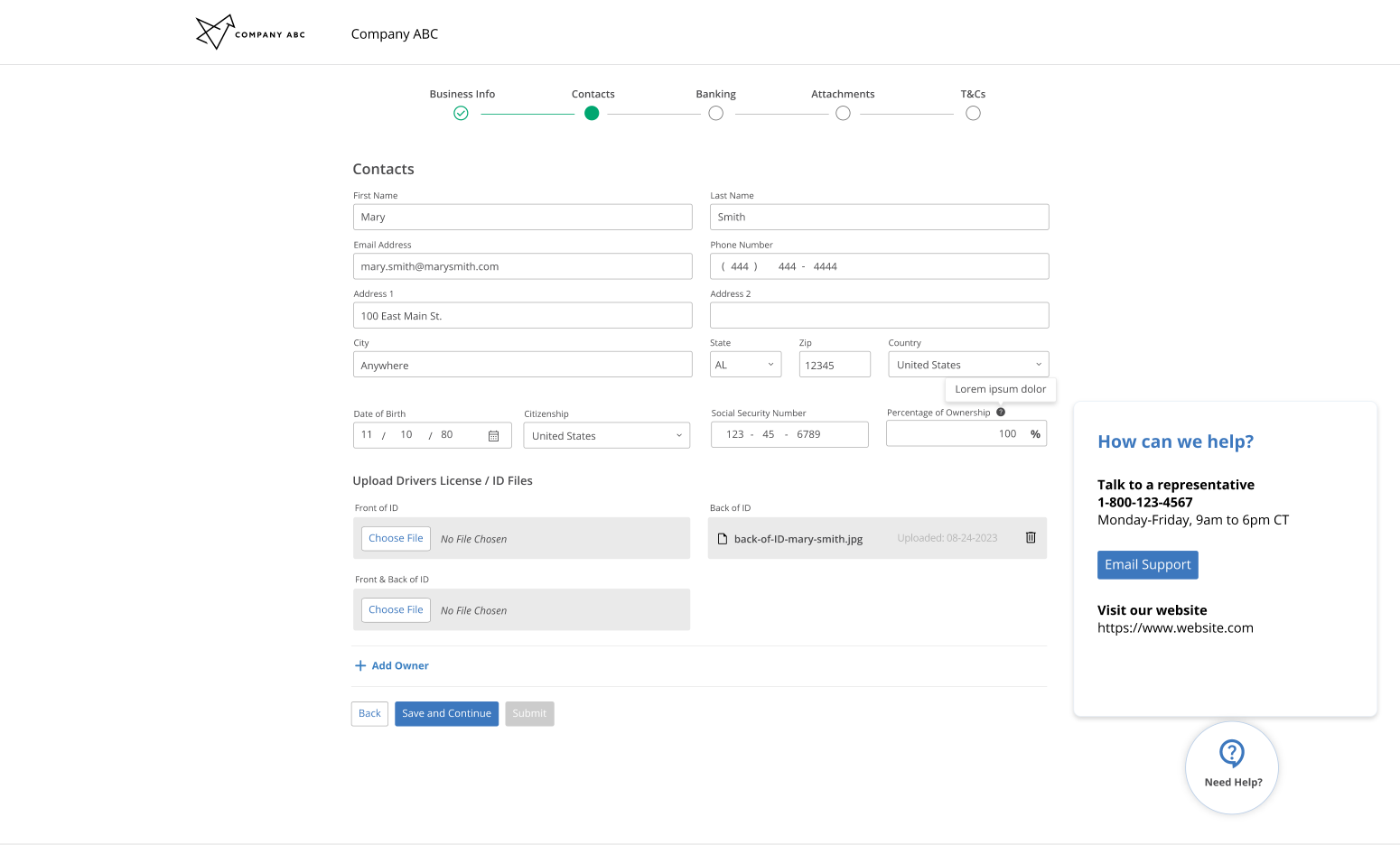
Boarding Form Expiration
In order to keep your merchant data secure, all boarding forms come with an expiration.
Once the expiration time limit has been met, accessing the boarding form URL will redirect the user to the specified expired session URL.
Should you still need to collect data from a merchant after a boarding form link has expired, please generate a new Boarding Form via the API.
Boarding Form Templates allow you to set the standard expiration length in hours with a maximum of 72 hours.
Modifying Boarding Form Templates
Boarding Form Templates can be modified at any point via the Command Center UI or via API.
It should be noted that modifying a Boarding Form Template will not alter existing Boarding Forms that have been created with that template (please read the Boarding Form section for additional details)
Modifying logos may impact existing formsCurrently if you modify a logo, it may impact existing forms. Preczn is aware and working on a resolution.
Please update logos with caution.
Editing Via Command Center
Patching Via API
# Retrieving Boarding Form Link
Retrieving Via API
To retrieve your boarding form templates for your platform, you may make the following request:
GET https://api.preczn.com/v1/formtemplates
{
"id": "formTemp_5jg1dx62za981aqkanv3cd99zh",
"name": "Onboarding Form with T&Cs",
"returnUrl" : "https://www.democompany.com/merchantAccount",
"expirationUrl" : "https://www.democompany.com/merchantAccount",
"expirationInHours": 24
}
{
"id": "formTemp_5jg1dx62za981aqkanv3cd99zh",
"name": "Onboarding Form without T&Cs",
"returnUrl" : "https://www.democompany.com/merchantAccount",
"expirationUrl" : "https://www.democompany.com/merchantAccount",
"expirationInHours": 24
}For use cases such as including boarding forms in your merchant portals or sending via Email, Preczn offers an endpoint to create boarding forms.
POST https://api.preczn.com/v1/forms
In order to create the form, you will need to past the merchant, the merchant's connection, and form template you wish to use in the request. The boarding form that is generated will us the templates styling and parameters when generated. Please note that these values cannot be changed once the form is created, if adjustments are desired please generate a new form.
Certain use cases require greater customize at the time of creation, such as specifying a customer specific redirect URL. As such the request may optionally include the following parameters to override the template:
- returnURL
- expirationURL
- expirationInHours
Example Request
{
"merchant":"mid_669fr1ervt9att2a8pev0m46ve " ,
"connection":"midcon_what_6k022ss0jj8vp9g85xv1z357m7" ,
"template": "formTemp_5jg1dx62za981aqkanv3cd99zh",
///Optional "returnUrl" : "https://www.democompany.com/merchantAccount",
///Optional "expirationnUrl" : "https://www.democompany.com/merchantAccount",
///Optional "expirationInHours": 24
}{
"id": "form_1r6mzknjsr8twab2fy4h013esp",
"formUrl": "https://boarding.yourdomain.com/1r6mzknjsr8twab2fy4h013esp/{merchantName}",
"expiresAt": "2022-11-23T19:13:23.772Z",,
"returnUrl" : "https://www.yourdomain.com/merchantAccount",
"expiredUrl" : "https://www.yourdomain.com/expiredPage",
"termsOfServiceUrl" : "https://www.yourdomain.com/ToS"
}Updated 4 months ago