User Management
Add New User
When your platform is ready to add new users to Preczn, first go to Settings in the left-side navigation pane on your Dashboard.
- In the Settings dropdown, select 'Users':
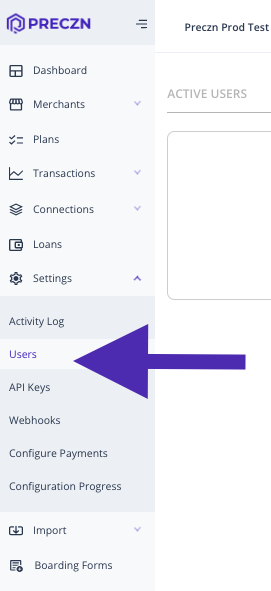
The Users page displays Active and Inactive Users under the appropriate tab.
- Select '+Add User' to the far right:
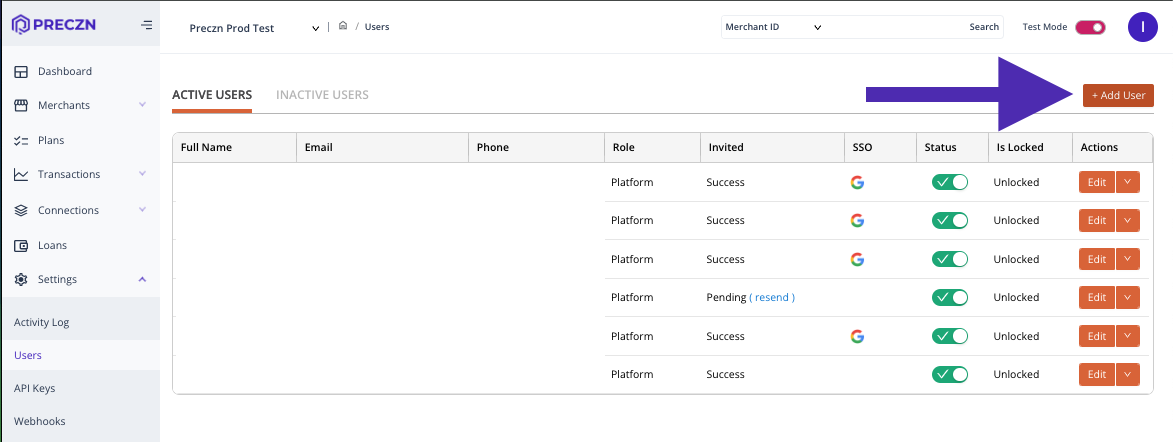
- In the +Add User drawer, enter all new user information.
- Tick the checkbox for 'ACTIVE' if you wish to grant access to the user.
- Save with the 'Add User' button in the lower left:
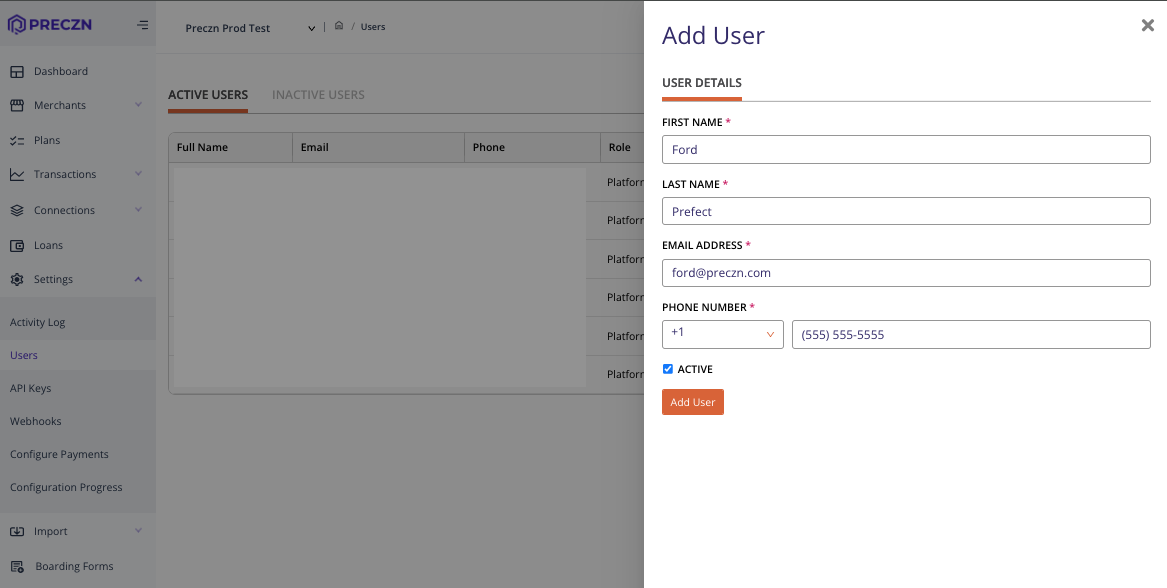
If you have many users added, please be aware you may scroll through the entire User list via the page buttons on the lower right of the Users screen
Your new user will be Active provided you've checked the 'ACTIVE' tick box upon creation.
- To make a user Inactive, simply click the green 'Active' toggle switch to the right of the user's name, in the STATUS column.
The user will now be Inactive, and will be located under the 'Inactive' tab.
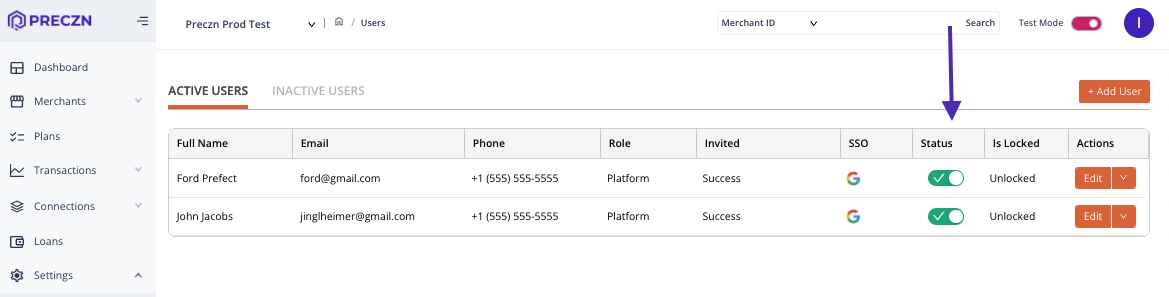
Edit User
To edit a user's information, select 'Edit' to the far right of their name.
Delete User
To delete a user, select 'Delete' from the dropdown arrow to the right of 'Edit'. This action permanently deletes the user and their information, as opposed to toggling a user to Inactive.
Updated 3 months ago