Rainforest
Overview
Below is a summary of the connection key facts to support your integration.
| Category | |
|---|---|
| Processor Type | Platform Processor |
| Preczn Enumeration | Rainforest |
| Documentation | Rainforest Documentation |
Supported Features
The following features are supported for this connection:
Merchant Onboarding
| Features | Supported |
|---|---|
| Merchant Onboarding | ✅ Yes |
| Merchant RFI Remediation | ❌ No |
Adding Platform Credentials
For details on how to configure platform connections, first read the Connection Configuration guide.
This connection supports the following fields for connection configuration:
| Preczn Field | Required | Notes |
|---|---|---|
| API Key | Required | Please retrieve the API key from the Developers section of the Rainforest portal. The key will have a prefix of apiKey. |
| Webhook Signing Secret | Required | In order to process webhooks from Rainforest, Preczn will require an webhook be configured in the Developers section of the Rainforest Portal. Please follow the included instructions for setting up the webhook and include the Webhook Signing Secret when setting up the Rainforest connection. |
Configuring Webhooks and Signing Secret
To configure your Rainforest Connection, you must set up a webhook in Rainforest to allow Preczn to receive merchant status updates. Follow the steps below to complete the setup process.
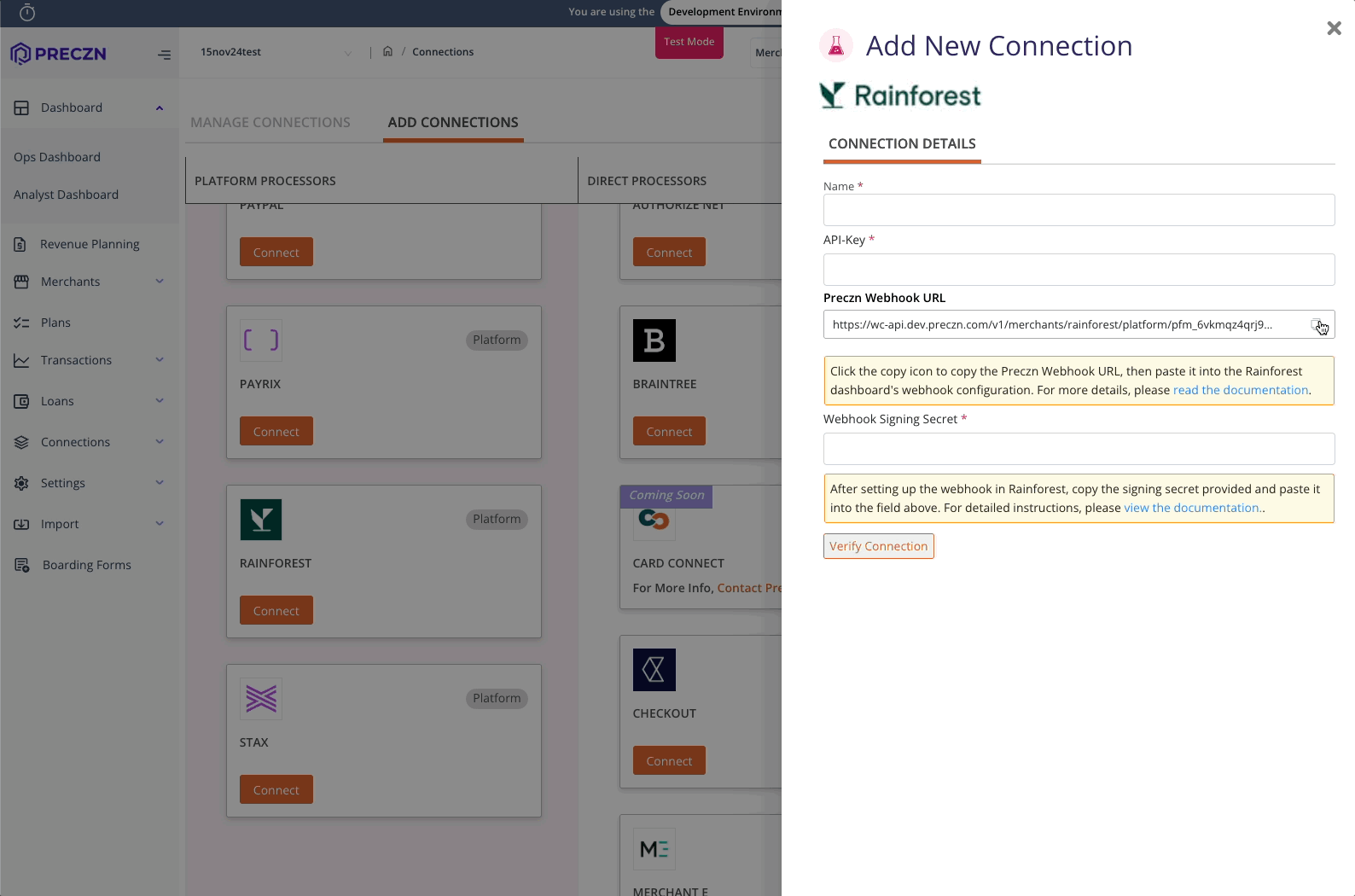
-
Retrieve the Preczn Webhook URL
First, copy the Preczn Webhook URL that is presented when setting up the Rainforest Connection. This is the endpoint that will receive the Rainforest webhooks. Take care to URL the copy button so the entire URL is copied.
-
Create Rainforest Webhook From within the Rainforest Portal, you will need to create a new webhook.
- Navigate to Developers -> Webhooks
- Create a New Webhook and paste the Preczn URL Endpoint
- Configure the "Subscribe to events" section with all
merchantandmerchant_applicationoptions selected. - Create the endpoint
-
Copy the Webhook Signing Secret from the Webhook before leaving Rainforest
-
Paste the Webhook Signing Secret in the Preczn Rainforest Connection
-
Save the connection
- Preczn will validate both the API Key and Signing Secret before saving the connection
Adding Merchant Credentials
To establish an API connection with Rainforest for a merchant who already has a relationship with them, you will need to provide the following credentials:
| Payrix Value | Preczn API value | Notes |
|---|---|---|
| Rainforest Merchant ID | mid | Please note that the entity ID is not needed, only the merchant ID |
Merchant Onboarding
Rainforest Data EnablementTo submit merchant applications to Rainforest, please reach out to Rainforest support or your account manager and ensure that your platform is approved for each of the following for Direct API Integration:
- PII (Personally Identifiable Information) direct integration
- Full bank account number (for creation of deposit method when onboarding)
- Full PAN/Card in clear (if utilizing Preczn to transact)
Setting the Rainforest Billing Profile
Rainforest supports Merchant Billing Profiles, which define the fees and rates billed to the merchant.
By default, your Rainforest platform will always include a single default billing profile, though multiple profiles may be available. If you are boarding a merchant through Preczn, you do not need to specify a billing profile in advance—the default billing profile will automatically be assigned at the time of boarding.
If you want to assign a specific Rainforest billing profile to a merchant, you can do so by patching the merchant’s Rainforest connection with the billingGroups array.
Data Must Be Set Prior to Boarding This must be done before boarding. If you are using the
autoTransmitMerchantDataproperty on boarding forms, we recommend patching the merchant’s Rainforest connection before creating the form.
To patch a merchant’s Rainforest connection, send the following API request:
PATCH /v1/merchants/`{{precznMerchantId}}`/connections/Rainforest HTTP/1.1
Host: api.preczn.com
Content-Type: application/json
x-api-key: ••••••
Content-Length: 136
{
"connectionspecificRequirements": {
"billingGroups": [
"sbx_bpf_2vruzjG3whOUVEc1eJ0OSWLnWgc"
]
}
}Once the merchant begins the boarding process to Rainforest, the value in billingGroups will be used to set the merchant's Rainforest billingProfile.
Setting the Rainforest Billing Type
When onboarding merchants to Rainforest, two billing types are supported: net and gross.
- Default behavior: Your platform has a default billing type already configured. You do not need to set a billing type when onboarding a merchant—if no value is provided, the platform’s default will be applied.
- Override option: If needed, you can override the default and specify the merchant’s billing type prior to onboarding.
How billing types work when set before boarding:
- Net billing: The rainforest merchant is set to billingType:net and only a payment deposit route is required.
- Gross billing: The rainforest merchant is set to billingType:net and both payment and billing deposit routes are required, though the same bank account may be used for both.
To override your platforms default billingType you can do so by patching the merchant’s Rainforest connection with the billingType property.
Data Must Be Set Prior to Boarding This must be done before boarding. If you are using the
autoTransmitMerchantDataproperty on boarding forms, we recommend patching the merchant’s Rainforest connection before creating the form.
To patch a merchant’s Rainforest connection, send the following API request:
PATCH /v1/merchants/`{{precznMerchantId}}`/connections/Rainforest HTTP/1.1
Host: api.preczn.com
Content-Type: application/json
x-api-key: ••••••
Content-Length: 78
{
"connectionspecificRequirements": {
"billingType": "NET"
}
}Setting Rainforest Additional Underwriting Data
When migrating merchants from another PSP, Rainforest may request you submit Additional underwriting data to expedite the underwriting process.
Preczn maps this information to Rainforest’s underwriting fields using the saasData and transactionVolumeSnapshot objects on the merchant record.
Although these objects can be provided when creating a merchant in Preczn, the more common approach is to patch the merchant record with this data before boarding the merchant to Rainforest.
Data Must Be Set Prior to Boarding This must be done before boarding. If you are using the
autoTransmitMerchantDataproperty on boarding forms, we recommend patching the merchant’s Rainforest connection before creating the form.
To patch a merchant record with the saasData and transactionVolumeSnapshot you can send the following API request:
PATCH /v1/merchants/{{precznMerchantId}} HTTP/1.1
Host: api.dev.preczn.com
Content-Type: application/json
x-api-key: ••••••
Content-Length: 401
{
"saasData": {
"startDate": "2024-04-17T19:46:45Z",
"billing": {
"amount": 20025,
"frequency": "MONTHLY",
"currency": "USD"
}
},
"transactionVolumeSnapshot": {
"allPaymentMethods": {
"last30Days": 250075,
"last180Days": 10050025
}
}
}Important Notes
Please consider the following when setting saasData and transactionVolumeSnapshot
- All
saasData.billing.amountandtransactionVolumenSnapshot.allPaymentMethodsamounts are represented as a whole number without decimals. For example, an amount of $2,500.75 should be entered as 250075. - The
saasData.billing.frequencyproperty must be one of the following enumerations:ONE_TIME,WEEKLY,MONTHLY,ANNUAL,OTHER. - The
saasData.billing.currencyshould be set to USD for Rainforest - Rainforest does not return this data with the Rainforest API on merchant or merchant application endpoints. We recommend confirming with Rainforest that the data has been received when performing testing.
Merchant RFI Remediation
Preczn does not support direct fulfillment of Rainforest's Request for Information after the initial merchant creation process. Please utilize Rainforest's own RFI solutions for any requests arising for a merchant after initial creation/onboarding via Preczn.
Updated 2 months ago