Bulk Import via CSV
When adding many merchants to Preczn, such as your initial upload of merchant data, you may find it helpful to import your merchants in bulk rather than adding then piecemeal via the Dashboard or API.
Overview
Contact your account manager or Preczn support if you wish to import merchants via CSV. We will provide you with a CSV template to populate with your merchant data.
To import merchants, you will need take the following steps:
- Obtain the latest template from Preczn support or your account manager.
- Prepare and populate the template with your merchant data, credentials, and the Unique IDs (platformUID - required and externalId - optional) you want to make with your system
- Encrypt and Armor the file using the supplied PGP key
- Send your encrypted and armored file to your account manager, via slack, or to [email protected].
- Retrieve your results file once notified via email
Merchant Import Template
The Merchant Import feature utilizes a template to organize and import your merchant data. This template encompasses all the merchant fields accessible via the merchant API. Consequently, you can specify the following details for each merchant within the template:
- PlatformUID - This identifier will be used in the output file to match with the resulting Preczn MID.
- Merchant Business Information
- Owners
- Bank Account Information
- Bank Connection Credentials
- Assigned Plans
- Merchant Enablement
The template also offers the option to upload connection credentials for connections that have been pre-configured for your platform. Please be aware that if you introduce additional connections, new credential columns will be added to the template. Therefore, make sure to download the most recent template.
Data Preparation
Data Forming and Validation
To guarantee that data is accurately transmitted to connections during the onboarding process, the Merchant Import adheres to the same data validation standards as the Merchant API.
Before submitting your data, we recommend that you review and prepare it according to the following guide.
Should any merchant record contain improperly formatted data, that specific record will be marked as 'failed' in your import results. However, the import process for the remaining merchant records will continue uninterrupted.
Encryption & Armoring
Preczn employs Pretty Good Privacy (PGP) to encrypt and decrypt merchant import files, thereby ensuring the secure handling and management of sensitive data.
For Mac users, we recommend using GPG Tools as a convenient method for file encryption.
Before sending a merchant or a token import file to Preczn, the file must be encrypted using Preczn's current public PGP key, linked here
Likewise, Preczn mandates that files be armored before uploading them.
If you're using a tool such as GPG Tools, you can execute the following command line to both encrypt and armor the file:
gpg -r [email protected] -a -e --output <YourCSVFileName>.gpg <YourCSVFileName>Updated about 2 months ago