Import from Connection
Preczn offers 2 methods of importing merchants from the connection directly:
- One-Time Merchant Import
- Continuous Imports
To see if your connection supports either method, please view the Supported Connectionsguide.
One-Time Merchant Import
By far, the easiest method to import your merchant data is via Connection API - provided this method is supported by your PSP.
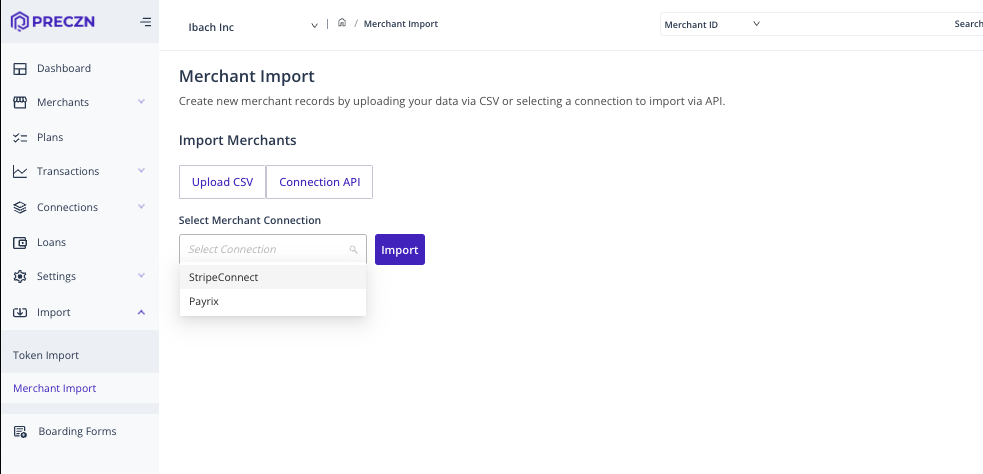
How To Trigger
Merchant Import is located under the 'Import' options in the Preczn Dashboard.
To import merchants via Connection API, you will need to first ensure you have configured the Connection from which you wish to import. Steps to do this may be found here.
Sandbox vs Production
It is important for the safety and integrity of your data you only import "Sandbox" data into Preczn 'Test' Mode. If you experience any issues, please notify your Preczn contact or email us at [email protected]
Once you've confirmed your connection is configured and transaction import is toggled to 'on' complete the following steps:
- Navigate to "Import" -> "Merchant Import" in the left navigation pane.
- Select "Connection API" beneath the "Import Merchants" section
- Using the dropdown, or search, select the Connection from which you wish to import.
- Select "Import"
Preczn will begin importing the available Merchant data and you will be notified via email upon completion. A report will be generated for your review. Here you will be able to review any merchants that failed to import along with the reasons for any unsuccessful import.
Import Duration
Depending on the number of merchants you are importing from a Connection, import may take several minutes to complete. You may review the status of your import in the table on the Merchant Import page after initiating the Import.
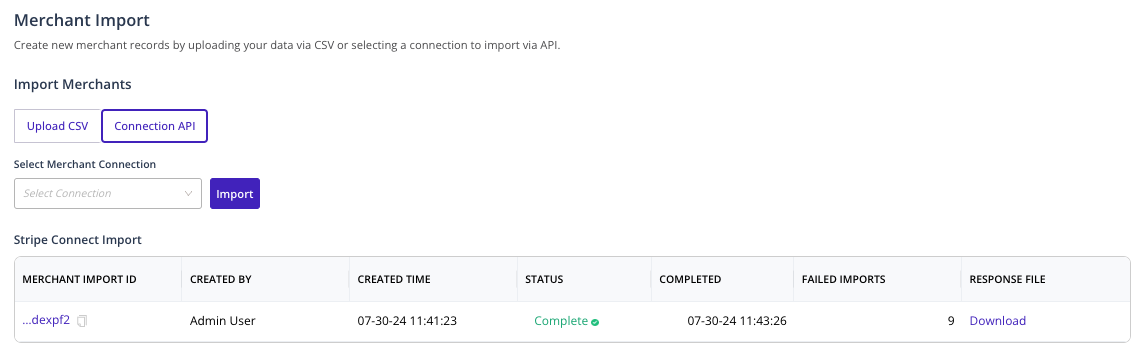
Records of active and historical imports will appear at the bottom of the Merchant Import page. Response Files are also maintained here for download for your review.
Continuous Merchant Import
For platforms that continuously add merchants outside of Preczn but still want their data to remain synced, Preczn offers a continuous merchant import feature.
To enable this feature, navigate to the Connection Configuration for the desired connection and activate the Continuous Merchant Import toggle. This import listens for merchant webhook events and only imports merchants when they reach an active state at the connection. This ensures that the merchant has been fully underwritten and all relevant underwriting data is captured, preventing the creation of incomplete merchant records that may lack critical information.
Using Continuous Merchant Import while manually adding merchants
Platforms should exercise caution when using Continuous Merchant Import alongside programmatic merchant creation within Preczn, as this may result in duplicate merchant records.
For more information, please contact Preczn Support.
Updated 6 months ago