Obtaining a Google Merchant ID
A Merchant-specific Google Pay Prerequisite
Overview
To accept payments through Google Pay, merchants must register their business with Google and obtain a Google Merchant ID. This unique identifier is essential for processing transactions and accessing Google Pay's payment infrastructure.
Prerequisites
Before beginning the registration process, ensure you have:
- A valid business entity (registered company, LLC, sole proprietorship, etc.)
- Business tax identification number (EIN, VAT number, or equivalent)
- Business bank account information
- Legal business name and address
- Primary contact information for your business
Registration Process
1. Access the Google Pay Business Console
Navigate to the Google Pay Business Console at: https://pay.google.com/business/console/home
Sign in with your Google account. If you don't have one, you'll need to create a Google account associated with your business.
2a. Create Your Merchant Profile
Once logged in, if you don't already have one, you'll be prompted to create a new merchant profile.
2b. Complete Verification
Google will review your submitted information and documents. This process typically takes:
- Standard verification: 1-3 business days
- Additional verification (if required): Up to 7 business days
You'll receive email notifications about your verification status. Be prepared to provide additional documentation if requested.
3. Obtain Your Google Merchant ID
Upon successful verification, you'll receive your Google Merchant ID. This will be:
- Displayed in your Google Pay Business Console dashboard
- Sent via email confirmation
- Required for all API integrations and payment processing
Your Merchant ID format will typically be a combination of letters and numbers
Next Steps
After obtaining your Google Merchant ID:
- Technical Integration: Configure the Google Merchant ID for the respective merchant record in Preczn by either;
- Saving the value in the Dashboard on the Merchant Detail page, under the "Wallet Settings" tab.
- Using the Update Merchant endpoint of the API to update the
walletSettings.googlePay.googleMerchantIdvalue on the merchant record:{ "walletSettings": { "googlePay": { "enabled": true, "googleMerchantId": "BCR2DN4T01234567" } } }
Additional Information
- Test mode merchant accounts do not require a Google Pay merchant ID to function in Google's sandbox environment. You can enter a valid merchant ID if you choose, or any 18-character string to satisfy the requirement.
Note: This guide provides general information about the Google Pay merchant registration process. Specific requirements and procedures may vary based on your business location and type. Always refer to the official Google Pay documentation for the most current information.
Updated 3 months ago